Review: The ASUS Chromebox 4 is the best Chromebox to buy right now

Extra ports and included mounts help the Chromebox 4 give you that all-in-one feeling — with a better monitor.
While Chromebooks tend to grab the limelight and Chrome OS tablets like the Lenovo Chromebook Duet are seen as the future, there are still Chrome OS devices for the desktop crowd, and 2021 is the best year to buy one for the next couple of years. See, the last time we had a generational change in Chromeboxes was 2018, and since then, users have had to pay 2020 prices for 2017 hardware in order to get the best Chromeboxes.
Last fall, ASUS announced the Chromebox 4 and it's finally on sale. I've been wanting to review this Chromebox for months because not only did this model have the most ports, but ASUS has absolutely nailed the Chromebook experience with hits like the Chromebook Flip C434, and I wanted to see if they've reached that same level with the Chromebox, too. The good news is they have, and if you're in the market for a new family desktop that your kids won't break in twenty minutes, the ASUS Chromebox 4 is absolutely worth the investment.
At a glance
ASUS Chromebox 4
Bottom line: If you want a dependable desktop that the whole family can use and trust for years to come, the ASUS Chromebox 4 is without a doubt the one to buy. The included VESA mount is easy to use, there's a fifth USB-A port to accommodate all your peripheral needs, and even the base i3 model is powerful enough for the vast majority of users.
The Good
- Powerful enough to last
- Chrome updates until 2028
- Included VESA mount is easy to install
- Plenty of USB-A ports plus USB-C
- Widely available
The Bad
- More expensive than comparable Chromebooks
- No keyboard/mouse in the box
$486 at Amazon From $499 at B&H $489 at Newegg
ASUS Chromebox 4: Price and availability
ASUS first announced the Chromebox 4 back in November 2020 and it was publicly released in March 2021, starting at $486 for the Core i3/8GB/128GB model all the way up to $900 for the Core i7/16GB/256GB configuration. There's also an Enterprise edition that comes with the Chrome Enterprise Upgrade, but unless you work in the purchasing team for some big, fancy Fortune 500, you don't need to pay those extra hundreds of dollars.
Among the various configurations for the Chromebox 4, most users will likely be just fine with the base i3 model with 8GB of RAM and the 128GB SSD for internal storage. That's a good amount for running multiple windows on two monitors, and to get more RAM than that, you'd have to double your money and grab the i7 configuration. If you're someone who's always running out of RAM, it may be worth it for you, but the i3 model I reviewed was perfectly powerful enough for my photo editing and multi-tab madness.
What's good
ASUS Chromebox 4 Where it shines the brightest
As someone who's used Chromebooks exclusively for about four years now, the ASUS Chromebox 4 gives me all of the Chrome streamlining and performance I expect, just without the touchscreen or the lower-resolution screen. Everything syncs to my Google account, setup took around three minutes, and I hopped right into Chrome for some article research and Slack trash-talking. If you want a desktop that will stay out of your way and just let you work or web-browse in peace, welcome to the good life, my friends.
I would hook this boxy beauty up to one of the best 4K monitors if I had one, but using it with my 24-inch BenQ 1080p monitor still let me experience Chrome OS on a much larger canvas than I'm used to. The dual HDMI ports allow you to hook up multiple monitors — you can actually expand up to three 4K monitors using the USB-C port — but even just the single-monitor experience for the ASUS Chromebox 4 was great once I had it plugged up and hidden on the back on my monitor with the VESA mount.
| Category | ASUS Chromebox 4 |
|---|---|
| Processor | Intel Core i3-10110U Intel Core i5-10210U Intel Core i7-10510U |
| Memory | 8-16GB DDR4 |
| Storage | 128-256GB SSD |
| Connectivity | Wi-Fi 6, BT5 Gigabit LAN |
| Ports | 5x USB-A (USB 3.2 Gen 2) 1x USB-C (USB 3.2 Gen 1) 2x HDMI 2.0 LAN (RJ45) • DC-in Audio combo jack microSD card slot Kensington Lock |
| Peripheral features | Included lockable VESA mount Triple 4K monitor support |
| Speakers | ❌ |
| Dimensions | 148.5 x 148.5 x 40 mm |
| Weight | 1kg |
| Color | Gun Metal |
| AUE Date | June 2028 |
We will likely never get another Chromebase, but including the VESA mount in-box allows you to get the feel of a Chrome OS all-in-one — and free up space on your desk (because my desk is already crowded enough). If you do mount rather than letting your Chromebox chill out on the desk, I highly recommend putting your monitor on a riser or stand that can swivel. It'll make it much easier to power on the Chromebox or plug in a new peripheral.
Speaking of peripherals, the Chromebox 4 is covered in the front and back: you've got five USB-A ports — and that fifth port comes in handy now that we all have Zoom calls and need webcams — two HDMI ports, microSD, audio combo jack, and my personal favorite, a USB-C port. As someone who already had most of my peripherals plugged into a USB-C hub for using with whichever Chromebook I happen to be on that day, I could just plug the USB-C hub into the Chromebox, plug in power and the monitor and go. It kept things clean, and the only downside was that if the Chromebox went to sleep, I had to hit the power button to wake it back up and have the keyboard and mouse reconnect.
That said, I'm not sure you'll want to actually sleep the computer during inactivity. Now that Chrome OS has the option to use the same photo screensaver as a Chromecast or Nest Hub, I swapped to that and enjoyed the mixture of Google Earth images and fine art that cycles through on my screen instead.
The version of the ASUS Chromebox 4 that I've used for the last few weeks is the entry-level model with a 10th-Gen Intel Core i3 and 8GB of RAM. Between having multiple Chrome windows with over a dozen tabs open to having Android apps running during video calls, it hasn't let me down yet. I haven't had any errant crashes or reboots, video calls have run smoothly, and I've yet to run into trouble with any streaming services or media players, even when they play in split-screen alongside my work. While the i5 and i7 models are there for those who need extra oomph for advanced Linux applications or business tools like Parallels for Chrome Enterprise, the i3 is more than capable enough for my everyday examples in chaos theory.
The only hardware "drawback" to be seen here is the integrated Intel graphics over a dedicated GPU for better gaming once Google's and Steam's partnership bears fruit, but for now, it's perfectly fine for light, casual gaming. My time in Microsoft Solitaire Collection was fine — except for how spoiled by touchscreens I've been over the last five years.
ASUS Chromebox 4 The few flaws are hidden
There's not much to dislike about the ASUS Chromebox 4 — after all, ASUS has had four generations to get things nailed down — but there are a few minor quibbles with it, like wishing it came in a color other than charcoal-ish black. I don't need RGB lighting or some freaky next-gen design, but can we at least get some silver or maybe a nice blue up in here?
The biggest complaint really is one most people probably support: there's no cheap mouse and keyboard in the box. Granted, I probably would've hooked up my Kensington trackball — it's the best Chromebook mouse for cluttered desks — and my mechanical keyboard before very long, anyway. But having to go hunt down a keyboard and mouse after dropping $500 on a new computer seems ridiculous, especially since ASUS made a set for the Chromebox 3. Yes, skipping the keyboard keeps the costs down and may be wasted on some buyers, but considering that Chrome OS's function keys are difficult to find on third-party keyboards, having one in-box would have been helpful.
I also wish there was a little more padding between the ports on the rear of the box, especially around the USB ports. While the HDMI ports get more room — HDMI cables can get downright chunky — the USB ports have peripherals slotted in like sardines one on top of the other, and the USB-C port is also short on breather room as it sits next to the power cable. I know that the goal here is to keep the box small, but an extra half-inch between ports would've been preferable.
ASUS Chromebox 4 Competition
The competition for best Chromebox has been slowly heating up this year after HP, ASUS, and Acer all announced new generations of their respective Chromeboxes, but honestly, the game is ASUS's to lose right now. The ASUS Chromebox 4 has an extra USB-A port over the HP Chromebox G3, and more importantly, it offers an Intel i3 model rather than jumping from Celeron straight to Intel Core i5, which makes the HP G3 an extra hundred dollars more expensive despite having half the internal storage space.
We reviewed the Acer Chromebox CXI4 last year — and it's a solid little Chromebox in its own right — but we're still waiting for it to be publicly available outside a few sporadic sightings of the Celeron model. In the meantime, the ASUS Chromebox 4 is widely available in the Intel Core i3 configuration and i5/i7 models are available for power-users — and Enterprise versions with Chrome Enterprise included will launch in mid-May.
In fact, the biggest competition for the ASUS Chromebox 4 isn't from the other Chromeboxes, but rather from the best Chromebooks that pack the same level specs into portable packages for the same prices — or lower. In particular, the Lenovo Chromebook Flex 5 has the same Intel Core i3-10110U processor with a 1080p touchscreen and backlit keyboard for $380. True, it's only got 4GB of RAM which some users might stretch thin during video calls, and the 64GB of internal storage might be small if you do a lot of Linux applications or download offline video, but otherwise, it's the same power, but you can take it with you to the couch when you're done with the day. The Acer Chromebook Spin 713 also frequently drops to $530 and comes with an Intel i5, 8GB of RAM, 128GB SSD, and a 2K touchscreen, which gives you more bang for your buck.
ASUS Chromebox 4 Should you buy it?
You should buy this if ...
- You want a compact desktop that will last.
- You need ample RAM and storage.
- You tend to plug in lots of things at once.
You should not buy this if ...
- You prefer a portable form factor.
- You need to keep your budget tight.
While Chromeboxes usually take a backseat to Chromebooks, the ASUS Chromebox 4 is every bit as deserving of its spotlight as the next Best Chromebox, balancing price, performance and ports and delivering on all counts. It's not the most inexpensive Chromebox around, but it's not a Celeron for a reason: Chrome OS can do more than ever and we only expect its abilities to keep growing in the next few years. With the ASUS Chromebox 4 getting Chrome OS updates until June 2028, it pays to futureproof a bit, and with 8GB of RAM and a nice big SSD — well, big for Chrome at least — this will be a dependable desktop for years to come.
If you've been looking for an easy-to-use desktop with enterprise-grade security, the ASUS Chromebox 4 is the perfect computer. Whether you want it for your kids, your grandpa who will click on anything, or even for you as a nice little media PC you can stick back behind your TV and use to pull up whichever video site you use that doesn't have Chromecast built-in, this little box won't disappoint.
Best Box on the Block
ASUS Chromebox 4
$486 at Amazon From $499 at B&H $489 at Newegg
Extra points and storage help ASUS break away from the pack.
If you want a dependable desktop that the whole family can use and trust for years to come, the ASUS Chromebox 4 is without a doubt the one to buy. The included VESA mount is easy to use, there's a fifth USB-A port to accommodate all your peripheral needs, and even the base i3 model is powerful enough for the vast majority of users.









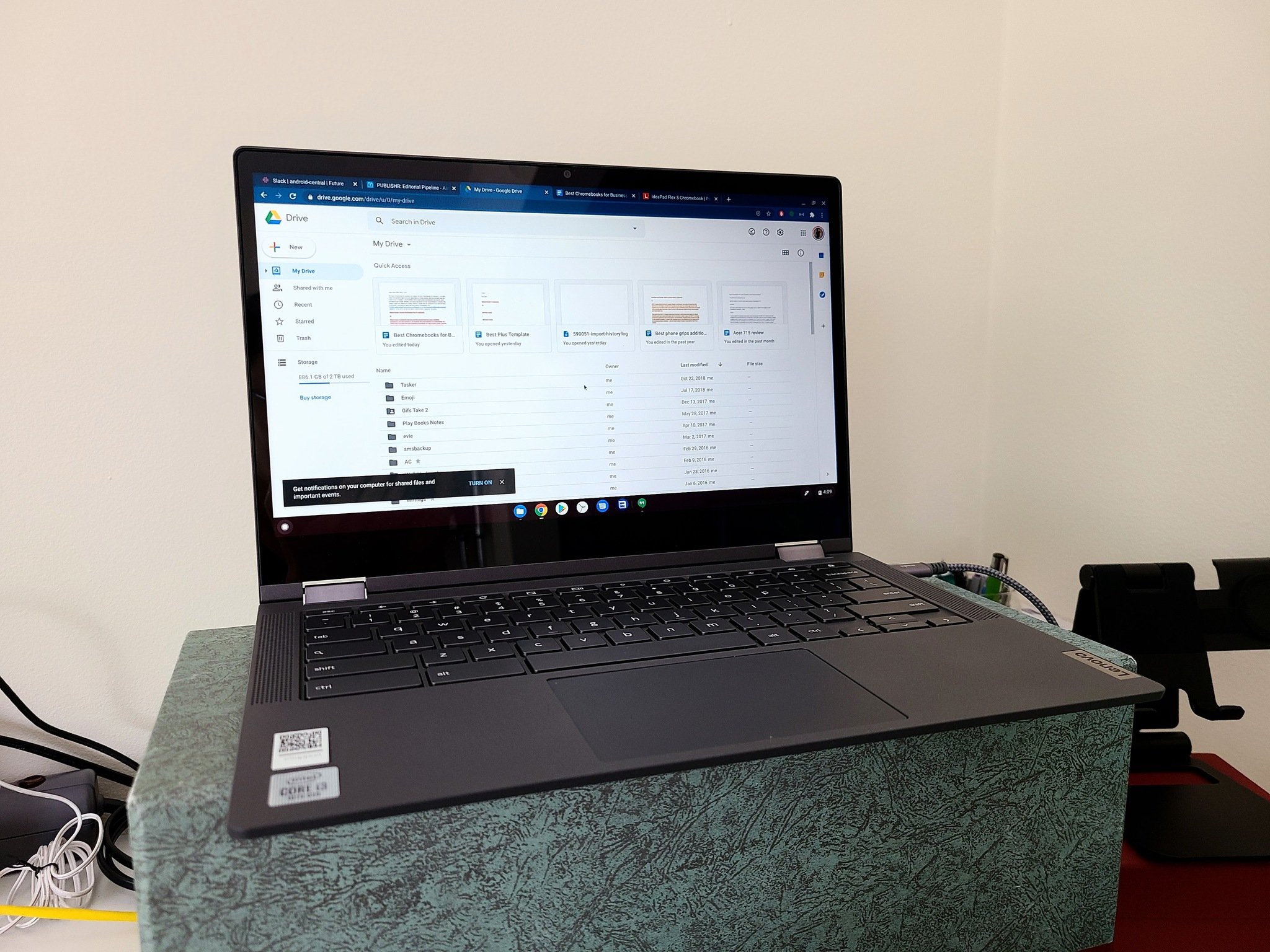


No comments