How to avoid tragedy (and broken TVs) while playing in VR on Oculus Quest 2

If you've been on social media at all for the past couple of years, you've no doubt seen at least one video where someone in a VR headset jumps into a TV, runs into a wall, or falls into a table. It's a tale that abruptly ends one of the most wonderful experiences in gaming and turns it into something tragic. However, this can all be avoided by following a few simple rules.
If you're the lucky recipient of an Oculus Quest 2 this holiday season — or are one of the millions of folks who already own one — Meta has built in a few simple tools to help keep you and those around you safe while playing in VR. After all, you actually have to move your body to move your character in VR games, while traditional games just have you twiddling your thumbs.
Set your boundaries correctly
Any time you turn your Oculus Quest or Quest 2 on, it'll ask you if your Guardian Boundary is set up correctly. You can always change this boundary at any time by opening your Quest settings menu and selecting the Guardian option. Still, it's of the utmost importance that this boundary is set correctly. Meta has a video on YouTube that runs you through the basics of how to draw the boundary.
Setting your boundary correctly is imperative because it means, ultimately, that you're creating guidelines for where you can safely move in VR. By drawing this perimeter around your safe playspace, you give yourself the mental ability to immerse yourself into your games as much as possible. Thanks to Guardian's accuracy and tracking, you can rest assured knowing that you're always inside the boundary so long as the grid doesn't appear.
But here's the deal: Once you see that grid appear, it means that it's time to scoot back from where you're standing just a bit because you're encroaching upon the edge of your boundary. For many people, this boundary edge likely means a wall, window, TV, or something else that's fragile and probably doesn't need to get punched or run into.
If you've moved furniture around in the room or the space has changed since you last played in VR, be sure to reconfigure your boundary. It doesn't take more than a few seconds to redraw that boundary line and ensure you're playing in a safe space.
Clear the area
Don't be like the man in this picture (me). Pick up the junk lying around the room and make sure that you aren't creating tripping hazards for yourself while playing. When starting up your Quest and confirming your Guardian Boundary, you'll notice that the Quest highlights potential hazards throughout the room with raised red dots indicating the perceived object height.
Whether this is a coffee table that's scooted out just a bit too far, or a laundry basket that got put in the middle of your playspace, Guardian will warn you before playing that something doesn't look quite right. Falling in VR is absolutely no fun at all. It could result in hitting your head or another part of your body on an object that you otherwise might not, simply because your brain is immersed in the VR world, and your eyes cannot see what's going on beyond the headset.
Try out Space Sense
Even if you follow the above rules, not everyone (or everything) in your household is guaranteed to follow suit. Space Sense is the newest system-level feature that specifically addresses the issue of people and pets entering your Guardian Boundary, and it does so by constantly monitoring for objects and, subsequently, highlighting them in bright pink as they appear.
For some, this could be the difference between tripping over your dog or even, heaven forbid, punching someone in the room who happens to walk in your path at the worst possible time. Murphy's Law dictates that this will happen at least once while playing VR with another person in the room, so why not play it safe and give Space Sense a try.
And I say give it a try because Space Sense doesn't work particularly well for me. While playing, I constantly get distracted by strange pink aberrations that appear in my view and become an annoyance rather than a help. No, these aren't people or pets stepping in my way. Rather, they are errors caused by the Space Sense detection system, which is still in the early stages of release. No harm will come from trying it, but don't be alarmed if it doesn't work as expected.
Don't get too close
There's nothing like getting knocked out while someone is just trying to play Beat Saber. Even if that controller doesn't deliver an unintended knockout blow, getting hit by someone who's swinging away in VR hurts. A lot. That's because they can't see you and have no idea their hands are about to hit you (or someone else), so you'll be bearing the full force of the hit.
Every VR game is different, but most require you to move your body much more than traditional games using controllers. While it's not too hard to keep your distance from someone playing a seated VR experience like Lucky's Tale or Moss, games like After the Fall and Population: One encourage players to move around as much as possible given the nature of the gameplay.
With that said, there are a few key things to always remember as you share a room with someone else who is playing in VR. First off, try your best not to encroach into the Guardian Boundary. While you may not know the exact boundary borders without being in VR yourself, it's pretty likely that your home's VR space is a consistent spot each time. If you're unsure, make sure you ask the person in VR.
If you have to walk through the Guardian Boundary for any reason, make sure you let the VR player know that you're about to enter their space before you do so. Even still, ensure you're keeping your distance just in case anything happens in the game which may cause the person to move erratically.
Lastly, if your VR space is in a normally trafficked area, make sure that Space Sense is enabled on your Quest 2. This will ensure that, even if you have to walk inside of the Guardian Boundary, the player in VR will be able to see a giant pink version of you and know exactly where you are. There's not much that I can do to help you if they still decide to send a Falcon Punch your way even after that, though.
Don't push others
If someone is in VR and is playing a game like Richie's Plank Experience or a horror game like Wraith: The Oblivion - Afterlife, the absolute worst thing you could do to that person is physically touch or, worse yet, push them in any way.
While it might be hilarious to see the reaction of someone who is already on edge, it will almost certainly result in a problem you didn't intend to create. No, I don't mean a bad attitude for a while. I mean a black eye, broken TV, or maybe something worse.
When someone is in VR, their eyes and ears are working to trick their brain into thinking the virtual world they are seeing, and hearing is actually real. Our brains may know better going in, but it's hard to fight against two of our strongest senses as they become fully immersed in a new reality.
Use those wrist straps
Every Quest 2 comes with a pair of controllers and an accompanying pair of wrist straps. If you were a gamer back in the Nintendo Wii days, you'll immediately understand the importance of wrist straps. They keep the controllers tethered to your arms even if you were to accidentally let go — a problem that's only exacerbated by games that have you physically throwing objects — and ensure that the controller doesn't end up somewhere it's not wanted.
In addition to the built-in wrist straps, you can pick up one of the best Quest 2 hand straps, which will add an extra strap around the back of your hands, which allow you to actually let go without dropping your controllers at all. KIWI Design and VR Cover make our favorite hand straps, and both come with controller covers that give you extra grip and padding.
Add some cushion to your controller
The halo ring around the top of your Quest 2's 3rd-Gen Touch Controllers serves one big purpose — that's to light up a series of LED lights for your headset's cameras to see, thereby tracking your controllers in 3D space — but that ring doesn't work so well when it's broken. The Quest 2's halo rings are significantly stronger than the original Oculus Quest's, but punching a wall can still end up breaking that ring if you're not careful.
Adding some padding to those halo rings will more or less ensure that even a swift punch to drywall won't result in a broken ring, and it might even soften the blow your hands will receive upon impact. VR Cover makes our favorite ring covers, but they don't work with every type of controller grip.
If you choose a controller grip that wraps around the buttons and not just the palm-grip portion of the controller, you might want to consider KIWI Design's more minimal halo ring covers. They won't provide as much padding as VR Cover's, but they'll better fit those full controller grip wraps.
Protect ya neck with a proper head strap
Not all injuries are sustained by a sudden shock of force. Instead, some are created by the slow, repetitive movements you might make while in VR. Case in point, that cloth strap that ships with the Quest 2 doesn't do the best job of providing equal weight distribution across the front and back of your head.
As such, the front-loaded nature of the Quest 2's weight could give you a similar feeling that you'll get via "text neck" or looking down at your smartphone too often.
Swapping out that cloth strap with one of the best Quest 2 head straps will help better distribute the weight of the 503g headset around your entire skull instead of just on the front of your face. This will also help alleviate any uncomfortable pressure that some people may feel on their faces when using the default cloth strap.
KIWI Design makes our favorite strap for several reasons, but the biggest reason is the side straps' design. KIWI Design put an extra hinge on the strap, allowing for more granular adjustments to fit a wider range of head shapes and sizes and, additionally, to prevent a broken Elite strap as has happened regularly with the official strap upgrade since the Quest 2's launch.
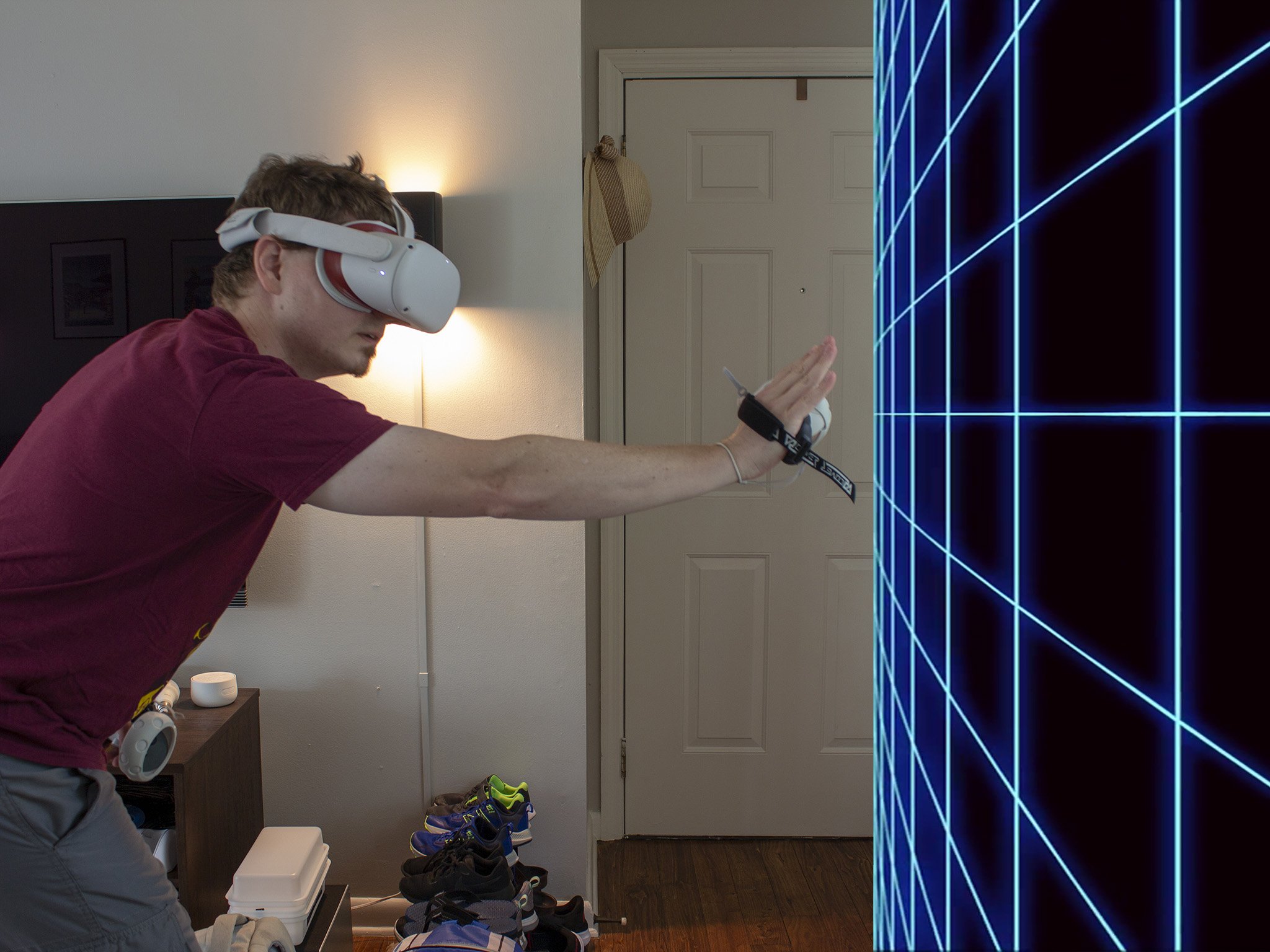

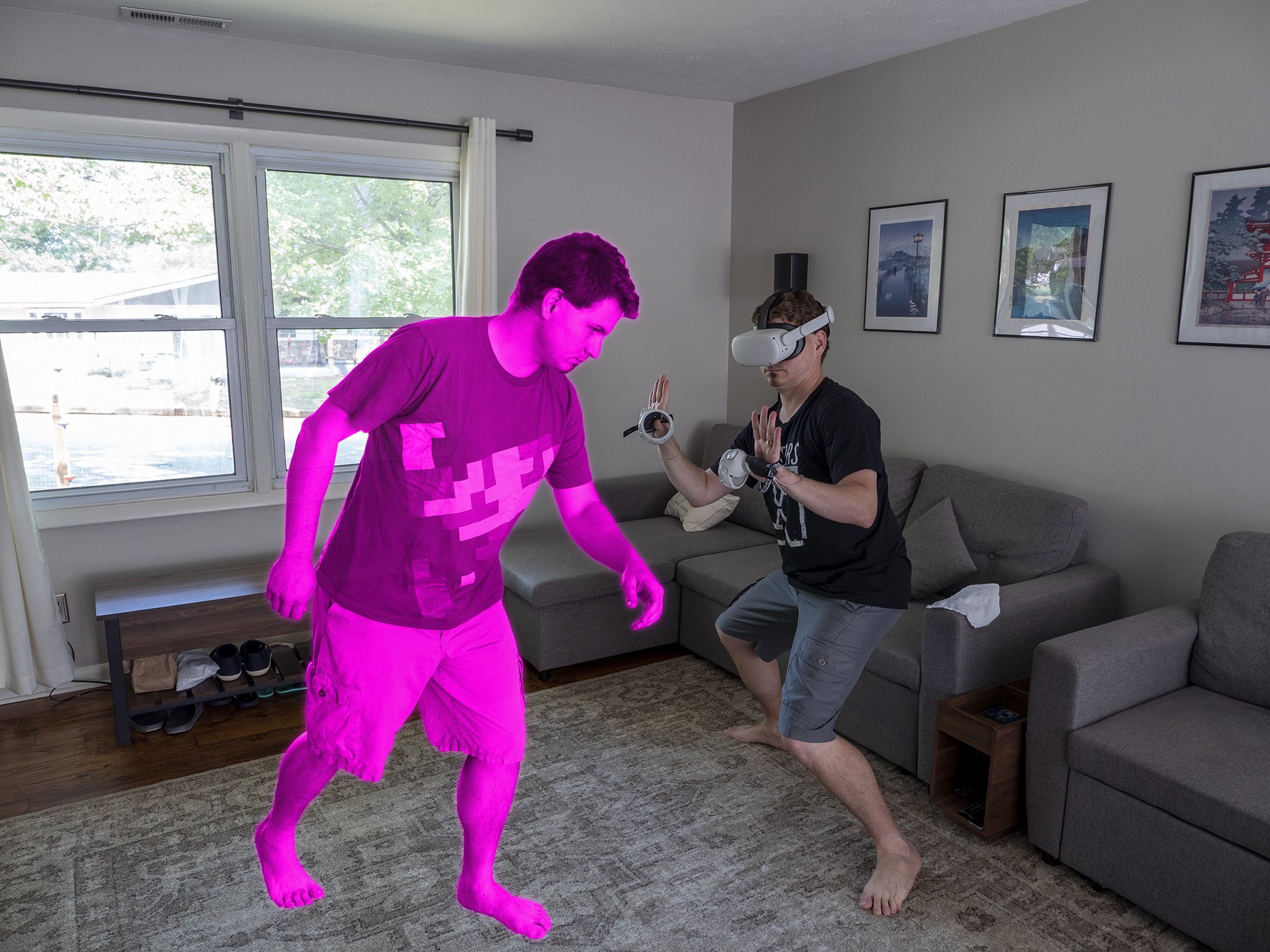




No comments