Set up necessary parental controls on PS5 with these quick tips

When you have young members in your household, you'll likely want some form of control over the types of media they access. On PS5, Sony lets you set parental controls to restrict the age ratings of games and DVDs for your children. Because many of the best PS5 games are rated T or M, it's wise to familiarize yourself with these settings. So let's get started.
How to set up parental controls on PS5
- Go to Settings.
-
Select Family and Parental Controls.
-
Select PS5 Console Restrictions.
- Enter the restriction passcode (defaults to 0000).
From here, you can change the restrictions for creating new accounts, access parental controls for new users, temporarily disable restrictions, and change the passcode. It's important to note that parental controls will be applied to new users and guests who have not signed in to the PlayStation Network.
Since you're likely most concerned about setting content limits, you'll want to select Parental Controls for New Users. This is where you'll be able to set the age rating for playable PS5 and PS4 games set the age limit for Blu-rays and DVDs, restrict web browsing, and restrict PSVR use. If you're curious about ESRB age ratings, you can learn more at the ESRB's website.
Things like a monthly spending limit and restrictions on communicating with other players can also be changed after adding a family member by selecting Family Management on the earlier Family and Parental Controls screen.
Greatness awaits
PlayStation 5 - Console
$499 at Amazon $499 at Best Buy $499 at GameStop
Next-gen is finally here
You can buy a PS5 right now (if you can find one) — Sony's most powerful console to date with a super-fast SSD, 3.5GHz CPU, and 10.28 TFLOP GPU. If you're looking to buy a PS5 for your kids, be sure to set up parental controls, so they don't play games rated for teens or mature audiences.
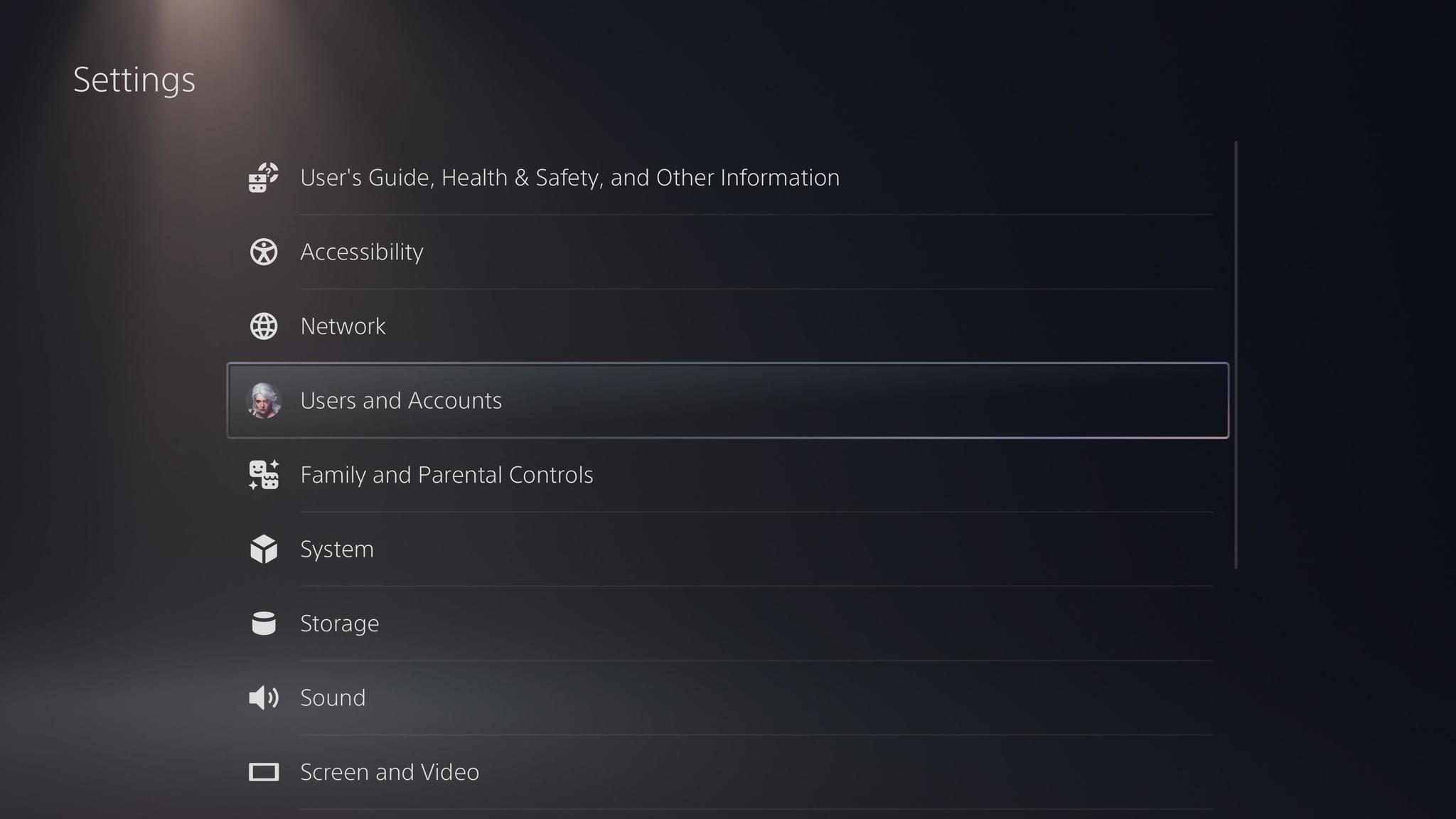
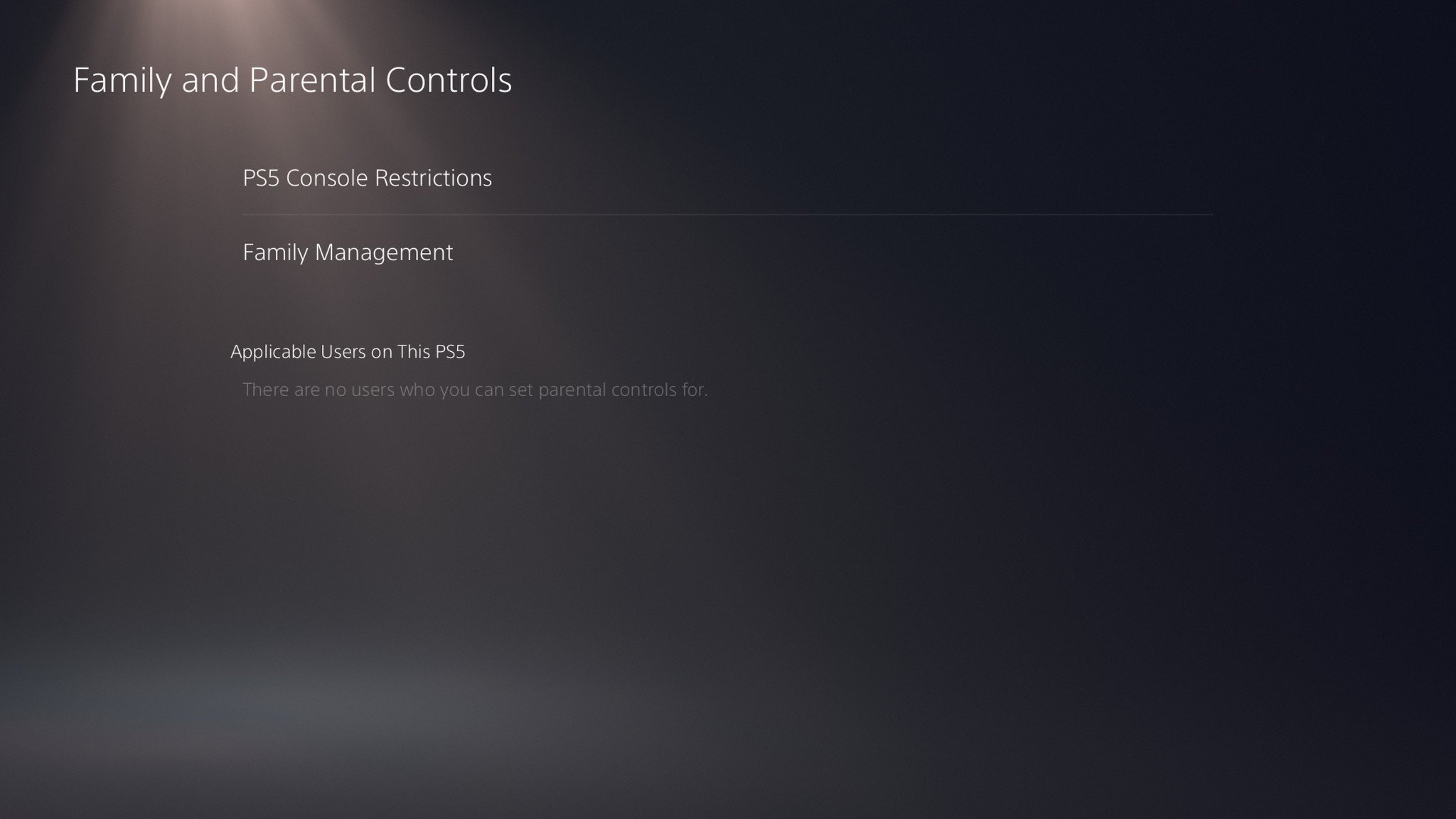

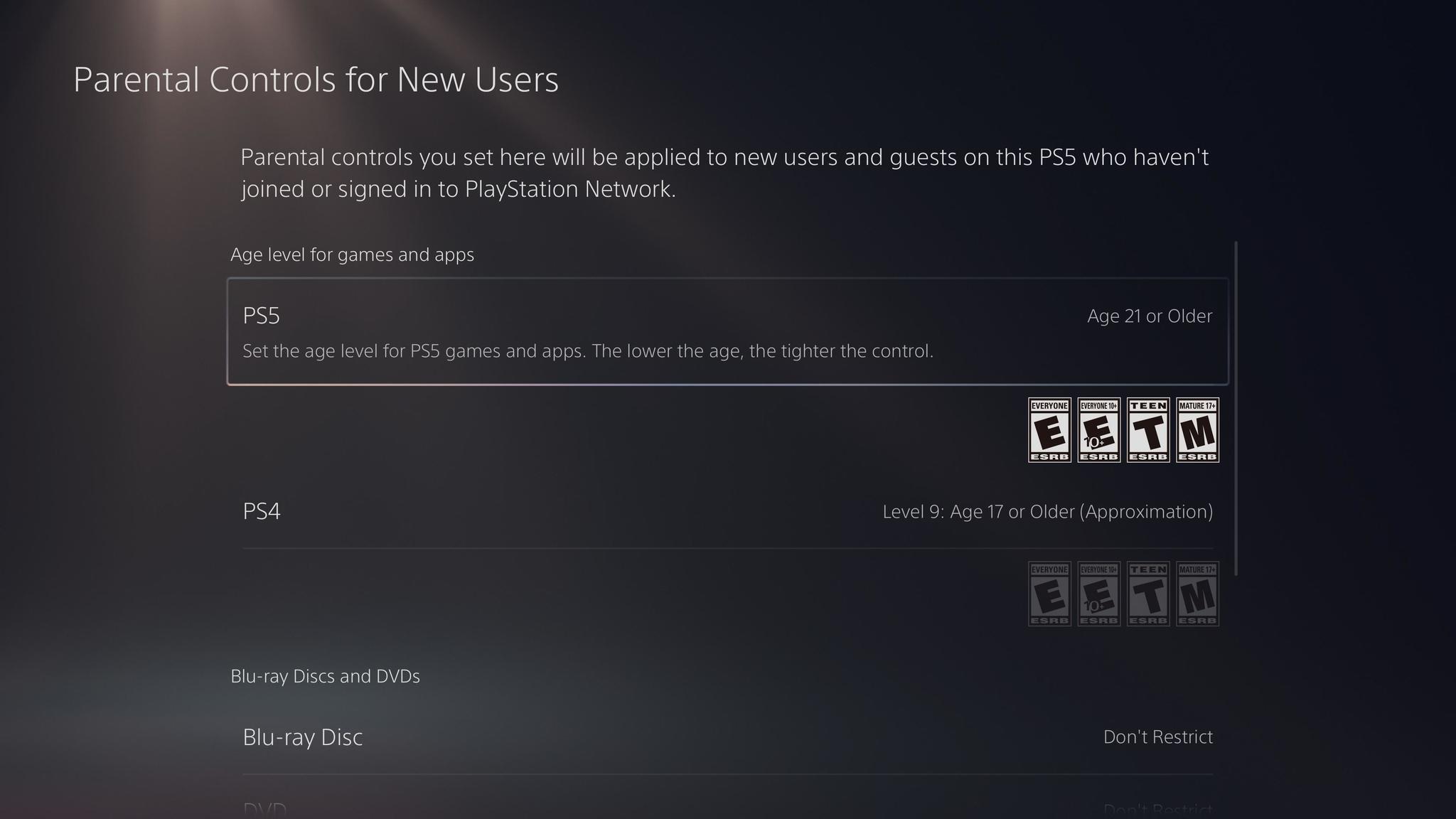


No comments